Selecting Default User Settings
The User tab shows the default settings for the user currently logged on to PharmaClik Rx. Settings on this tab override the default pharmacy settings on the Rx Detail tab.
- Select More > Pharmacy.
- Select the User tab.
- Select the applicable options in the Prescription section. See the Table - User Tab Overview below to learn more about each field within the User tab.
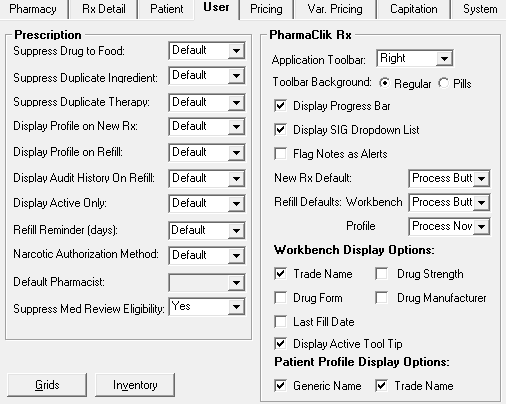
- Select the Save button.
Note: To use the default pharmacy settings for any of the fields, select Default from the dropdown list.
| Field | Description |
| Suppress Drug to Food | Skips Drug to Food interactions from appearing when filling prescriptions. |
| Suppress Duplicate Ingredient | Skips Duplicate Ingredient interactions when filling prescriptions. |
| Suppress Duplicate Therapy | Skips Duplicate Therapy interactions. |
| Display Audit History on Refill | Determines if the Audit History should be displayed on each refill prescription. |
| Display Progress Bar | Displays the progress of each step performed by PharmaClik Rx for the prescription. |
| Display SIG Dropdown List | Auto-suggests and populates the SIG field when filling or correcting prescriptions. |
| Flag Notes as Alerts | Automatically flags any notes added as an Alert. |
| Workbench Display Options | Determines the settings for how the drug name is displayed on the Workbench. |
| Patient Profile Display Options | Determines the settings for how the drug name is displayed on the patient’s profile. |